20 Creative (& Aesthetic) Google Slides Presentation Design Ideas for 2020
There’s nothing worse than a boring presentation. When it comes to engaging presentations, they all have two things in common: a confident presenter and a creative and aesthetically pleasing slide deck.

There are many ways to add a bit of creativity to your presentation. To help you design a stunning presentation, we’ve put together a collection of 20 creative Google Slides presentation design ideas for 2020.
Find Creative Google Slides Templates On Envato Elements
Before we dive into the actual design ideas for Google Slides, one thing is certain: you’ll need a Google Slides template to use as a starting point. One of the best places to find creative Google Slides templates is Envato Elements. It's a subscription-based marketplace that offers thousands of Google Slides templates as well as other design assets for one low monthly fee. That’s a pretty compelling offer.

Download as many Google Slides templates as well as web mockups, stock photos, and other design assets as you want. Customize them to your needs and use them in an unlimited number of projects.
There are plenty of creative Google Slides themes for you to explore.
Another great place to find Google Slides templates for creatives is GraphicRiver. Here, buy individual Google Slides templates. It's perfect if you only need a single template for your presentation.

20 Creative Google Slides Design Ideas For 2020 Presentations
Below, you’ll find 20 creative Google Slides design ideas that you can use for your presentations in 2020 and beyond:
1. Go Minimal
A minimal slide design allows the contents of your presentation to stand out more. Your audience is more likely to focus on what you've got to say when they’re not distracted by the design of your slide. If the minimal design appeals to you and the message you’re delivering is very important, consider using a minimal Google Slides template like the Rhyme template.

2. Use a Consistent Motif
A consistent motif throughout your presentation could be a great way to enforce your message. If you use a brand icon or a part of your logo, build brand recognition throughout the entire presentation. You’re only limited by your imagination here. For example:
- use a consistent shape
- the same image crop
- your brand icon
- an alternate version of your logo
Take cues from the Creativiti Google Slides template below:

3. Play With Color Blocking
Color blocking refers to using color in large sections or in contrasting tones. This is effective to make a better distinction between text and visual elements on your slide, or even between two different parts of your text. The Value Google Slides template is a good example of using color blocking to your advantage.

4. Be Bold With Fonts
The Asoka template is a perfect choice of how to use fonts to draw attention to your presentation. Simply by increasing the font size, you can add more visual interest to an individual slide. Another way to use fonts to your advantage is to use bold font for slide titles or for different presentation sections.

You can also overlay text over photos or other imagery in the slide. This will instantly draw the eye towards that part of the slide. So, it’s a handy technique to use when you want your audience to remember a certain point.
5. Make a Statement With Presentation Cover Slide
Your cover slide sets the tone for the entire presentation. It’s the perfect opportunity to give a clue of what your presentation will cover and to show off your brand. As such, your presentation cover needs to intrigue the audience and make them interested in the content to follow.
Choose a high-quality image and incorporate your brand elements. Use your logo or add a color strip in your main brand color like in the Creva template.

6. Use Creative Image Crops
In most presentations, images will be cropped into a square or rectangular format. Break the convention and make sure your presentation stands out by using more creative shapes for your photos. Use a circle or experiment with more abstract shapes like in the Healthcare Template below.

7. Spice Up Presentations With Icons
Images, graphs, and charts aren't the only way to make your presentation more visual. If you don’t have any data to share, consider using icons. Use them to signify when a new presentation section is coming up or on individual slides to emphasize certain points. This template makes excellent use of icons throughout various slides.

8. Go Back to Basics With Black and White
Using a black and white Google Slides template is a perfect choice if you want a minimal presentation. It’s also a good choice if you want to design a presentation with a more corporate look and feel. The Binno template is a beautiful black and white Google Slides template. Use it as an inspiration for black and white presentation design.

9. Alternate Slide Layouts
Consider using a variety of slide layouts to make your presentation more interesting. This includes experimenting with text and photos as well as using a pure text slide followed by an image slide. You can also add slides that have nothing but infographic elements when you need to present data visually.

10. Opt for a Vertical Template
A horizontal layout is pretty standard when it comes to presentations. But that doesn’t mean you can’t break the rule and opt for a vertical Google Slides template. This is a great way to share your presentation in a new way and keep your audience engaged at the same time. Take inspiration from the Lora Google Slides template.

11. Use Maps When Discussing Locations
Map slides are absolutely crucial when it comes to presentations involving locations. Use them to show a planned expansion into new markets or to show existing market share of your company or products. The Shining template has several map slides to choose from and is a good example of how you can use maps to your advantage.

12. Experiment With Neon Accents
Adding neon or otherwise bright-colored accents to your presentation is a good way to not only draw attention to important parts of your presentation, but also to make it stand out. This is useful if you’re creating a business pitch or proposal presentation.

13. Have Fun With Duotone Color Schemes
Duotone color schemes are very trendy right now. So, if you want to make sure your presentation follows current design trends, use this to your advantage.
You can use the duotone color scheme on the cover of your presentation as well as an overlay for other images in your presentation. The Vibrant Google Slides template makes creative use of the duotone trend.

14. Use Illustrations
Another creative presentation design idea is to use illustrations in your presentation. This can be a great way to make your presentation truly custom and to reinforce your brand. Use them in place of images or only on some slides — the choice is yours. Look at how the Moujive template adds illustration elements to different slides.

15. Try a Color Split
Consider using two different colors on the same slide. This is sure to capture the attention of your audience and make a statement. For this to work effectively, consider using complementary colors such as red and green or blue and yellow. The Divergent template is a good example of a bold Google Slides presentation template with a color split.

16. Draw Attention With Dark Background
Use a dark Google Slides template for a more dramatic presentation. They can look quite elegant, so a dark Google Slides template is a good choice for a fashion or luxury brand. Keep in mind that you’ll need to use a vibrant color as your call to action color to ensure your message gets across. Draw inspiration from the Vannie Google Slides template to pull this off effectively.

17. Use Video And Music
Don’t be afraid to add video or music to your presentation. Use music to open up your presentation and add videos where you need a lengthy explanation of a particular topic. Or, use this tip for any type of presentation. It works well with any Google Slides template.

18. Try an Abstract Look
Abstract shapes are another design trend that’s all over social media networks. Quickly add it to your presentation by using a Google Slides template with an abstract design.
If you’re making a portfolio type presentation where you need to show off your creativity, the abstract elements will come in handy. They work well for presentation slide backgrounds. You can also use abstract elements on slide breaks and on the cover of your presentation.

19. Shake Things Up With Animation
Animation and slide transitions add more visual interest to your presentation, but you've got to be careful not to overdo it. Save the animations for announcing a new idea in your presentation or for the key slides.
There's no shortage of Google Slides templates for creatives that are already animated like the Matrid template below. So, all you've got to do is add your content in.

20. Get Inspired By Retro And Pop Art Design
Retro design is another trend that’s pretty popular right now. Use it as an inspiration when designing your Google Slides presentation, especially if your brand has a more vintage look and feel. You can also use pop art as an inspiration for your presentation design if you want to use vibrant and bold colors to make a statement. The Memphis Google Slides template is a good example of a template influenced by retro design trends.

Learn More About Google Slides
Google Slides makes it easy to create a presentation and collaborate with others on it at the same time. But there's more to learn about Google Slides. We've got plenty of tutorials to get you started:
 PresentationsHow to Use Google Slides (Quick Start Guide)
PresentationsHow to Use Google Slides (Quick Start Guide) Google Slides10+ Google Slides Presentation Tools: To Learn How to Use (Now)
Google Slides10+ Google Slides Presentation Tools: To Learn How to Use (Now).jpg) Google SlidesHow to Add Text & Bullet Points in Google Slides Presentations
Google SlidesHow to Add Text & Bullet Points in Google Slides Presentations
Find More Creative Google Slides Templates
For even more gorgeous Google Slides templates for creatives, we've got plenty of roundups that you can check out. Get inspired by these Google Slides template collections:
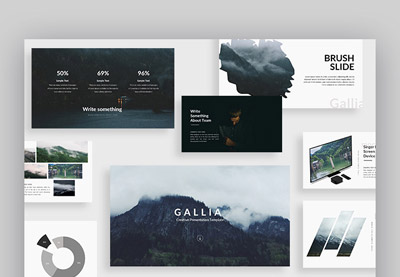 Google Slides30+ Cool Google Slides Themes (With Aesthetic Slide Design Ideas for 2020)
Google Slides30+ Cool Google Slides Themes (With Aesthetic Slide Design Ideas for 2020) Google Slides20 Free Minimalist Google Slides Themes (Designs to Download for 2020)
Google Slides20 Free Minimalist Google Slides Themes (Designs to Download for 2020) Google Slides20 Fun Free Google Slides Themes (+Playful Slideshow Design Ideas for 2020)
Google Slides20 Fun Free Google Slides Themes (+Playful Slideshow Design Ideas for 2020)
If you’re ready to create your presentation with Google Slides, head on over to Envato Elements. Sign up so you can start downloading as many Google Slides templates as you want.
Design a Creative and Aesthetic Google Slides Presentation Right Now
After reading this article and studying the various creative Google Slides presentation ideas, you’ll be well on your way towards designing a stunning and memorable presentation. Don’t forget to start with a great template as a professionally designed Google Slides template will save you a ton of time.
If you’re looking for a creative and aesthetic Google Slides template, head on over to Envato Elements. This is the best choice if you need other design assets on a regular basis.
For a single creative Google Slides template to use right now look on GraphicRiver to buy individual Google Slides templates.
Once you've got your presentation template in hand, start implementing the tips from this article. Happy designing!
from Envato Tuts+ Tutorials https://ift.tt/31ojcii
Comments
Post a Comment