20 Cute Google Slides Themes With Fun Colorful Presentation Designs (2020)
Are you used to boring, corporate presentations? Maybe it's time to change up your style and try out a fun Google Slides theme. Instead of recycling the same built-in templates over and over, a colorful template is sure to grab and hold the audience's attention.

While Google Slides is a web-based tool, it still supports total customization. When you start with ready-made cute presentation themes, you already have most of the elements you need to build a presentation.
In this round-up, you'll see the very best colorful Google Slides themes as well as some cute themes for Google Slides from GraphicRiver. Let's look!
Download Unlimited Fun Google Slides Themes from Envato Elements for 2020
If you didn't already know, Google Slides supports custom templates. Upload a custom design, and you're on your way to building an excellent presentation.
The best place to source fun Google Slides themes is Envato Elements, an all-you-can-download service for creatives. A single subscription unlocks unlimited access to everything in the Elements library. That includes cute Google Slides templates that are ready for customization.

Download and create to your heart's content. The easy-to-understand license for all Envato Elements items means you won't have to think about usage rights or problems with assets. Just find what you want and get to work.
5 Best Cute Google Slides Themes From Envato Elements (For 2020)
Without further ado, let's look at five of the best fun Google Slides themes! Use these to create your next presentation in less time than ever:
1. Colors Google Slides Presentation

Cute presentation themes bring a bright and colorful style to your presentation. You'll see that in this minimalist but colorful Google Slides theme offering. Featuring 20 custom layouts, it’s easy to edit from anywhere.
2. Colorful Bundle Google Slides

A top choice for fun Google Slides themes, this pack has everything you’ll need to make cute presentations in a flash. It’s built around master slides, which make bulk edits a breeze. Plus, you’ll find helpful instructions included to get you started.
3. Nicee - Colorful Google Slides Presentation

With modern design and bright pastel colors, Nicee will brighten up any slide deck. Cute themes for Google Slides help you keep your words upbeat. The 50+ slides and amazing icons included in this template will do the rest.
4. Popsicle - Colorful Google Slide Template

When you’re choosing between fun Google Slides themes, it pays to find extra value. That means a versatile option that you can use for almost anything. Popsicle is just that, with handcrafted layouts including team intros, charts, contacts, and more.
5. Colour - Google Slides Template

This template is all you’ll need to make a fashionable first impression. It features five dozen colorful slides, an image-heavy layout, and plenty of open space. This makes it a perfect option for sharing your portfolio, apps, images, or any other kind of content.
Envato Elements (Design Without Limits)
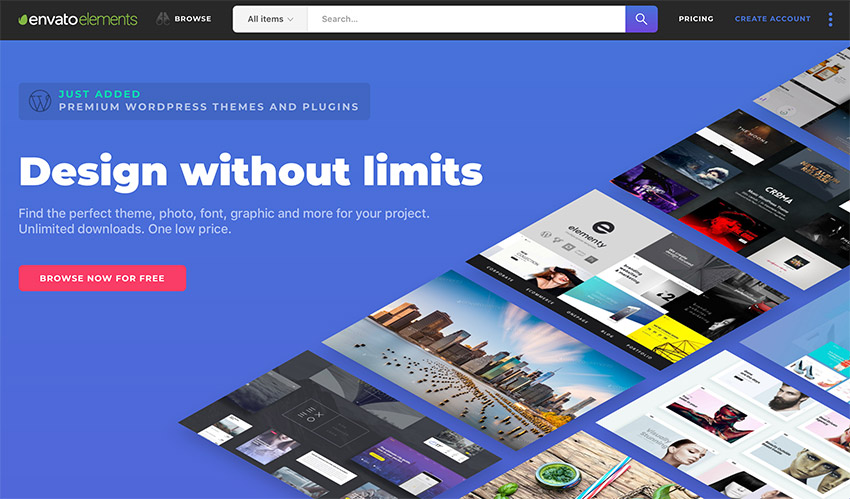
Envato Elements has a single compelling (all inclusive) offer:
Sign up for Envato Elements. You'll get access to thousands of graphics and templates (with unlimited use), from creative website themes to cute Google Slides themes, and more—all for one low price.

That’s right! Download as many professional templates and graphics as you want, then customize them to fit any of your project needs.
Download Our Free PDF eBook on Making Great Presentations
It's also critical that you've got the right resources to help guide you through the process of making an effective Google Slides presentation. Grab our eBook: The Complete Guide to Making Great Presentations. It'll help you write, design, and deliver the perfect presentation.

While Envato Elements is a powerful option, if you prefer to buy new fun Google Slides themes one at a time (instead of getting unlimited access to hundreds of designs), check out the selection from our GraphicRiver marketplace below.
15 Best Cute Google Slides Presentation Themes (Colorful Designs From GraphicRiver 2020)
Envato Elements is an all-you-can-download service for creatives. But if you know exactly what you're looking for, GraphicRiver's pay-as-you-library might be the right one for you.
With a massive library of templates, it helps to have a guide to the best colorful Google Slides templates. Here are 15 of the best cute themes for Google Slides that you can use for your next presentation:
1. Colorful A4 Modern Minimal Google Slides Template

This is one of the best cute Google Slides themes you'll find for 2020. It was made with the modern audience in mind. The wide range of colors, icons, and image frames create a fun mood for the viewer.
Add in your content. Play with the different color palettes and other customization features provided with this template.
2. Colors Google Slides Template

A modern vibe gives this colorful Google Slides theme a fun, yet professional look. It was created to focus on the visual appearance of content, helping yours to look its best. Explore stunning fonts and unforgettable layouts as you build your winning slide deck.
3. Gradiano - Colorful Google Slides Templates

Five diverse color palettes help you set the mood for this elegant presentation. Included are 30 premium slide designs, with plenty of space for all your images and videos. Plus, you’ll find cool charts to show off numbers in style.
4. Space - Pastel Color Google Slides Templates

An ideal choice for creatives, this fun Google Slides theme is bright and informal. Try it out for a fresh look focused on growth and progress. With 150 slides to choose from, you’ll be building amazing presentations in no time!
5. COLORS - Google Slides Business Presentation

Make your business data presentation colorful with this sleek Slides theme. It’s loaded with vivid infographics to show your data. Plus, a full set of strategy slides helps you showcase your path of growth and success.
6. Color Multipurpose Presentation Google Slide

For a flexible, colorful Google Slides theme, it’s hard to beat this robust pack. It's got something for everyone, whether you’re presenting art, financial data, or something in between. It truly adds value in a single download.
7. The 7 Colors Pack Google Slides Templates

Not sure what colors to choose when selecting your premium Google Slides templates? Make your decision easier by choosing this option, with seven distinct styles built in. That earns you 700 total slides, hundreds of fun icons, and powerful Excel-based charts.
8. Colorful Infographic Pack 4.0 - Google Slides

Infographics engage audiences by presenting data clearly and concisely. Enhance this by choosing from the dozens of vibrant infographic designs included with this theme. You’ll find options custom-tailored for almost any type of data.
9. Hosplan - Minimalism Tropical Google Slides Template

Art themes for Google Slides make use of natural elements in their design. With shades of a tropical forest, this colorful theme is a vivid companion to your photography. It’s complemented with refined free fonts to bring your words to life.
10. 5 in 1 Bundle - Jun 8 Premium Google Slides Template

This bundle is perfect if you’re searching for every type of slide imaginable, all in a single download. It's got nearly 500 choices, each fully customizable thanks to simple placeholders. It puts creative control in your hands, all in a cute, colorful style.
11. Pitch Deck

The most useful cute Google Slides templates help you tell a story. Here, that story is your business pitch, and you can present it in a colorful fashion. Over 150 unique layouts support your fundraising mission, and the minimal, artsy design unifies them.
12. Elevate Google Slides

Elevate is one of the best simple, fun Google Slides themes available today. It includes everything you need to build engaging presentations without any hard work. You’ll find 180 unique slides, 700 unique icons, and an array of slide sizes to fit any screen.
13. Monos - Minimal Google Slide Template

Colorful Google Slides themes needn’t be flashy. Being bright and minimalist is the best of both worlds. Capture an audience’s attention without overpowering them. Monos helps you do just this, with 96 different slides and plenty of custom charts.
14. Unukas - Creative Google Slide Template

With bold, dark backgrounds and artistic overlays, Unukas flips the script on everyday, ordinary Slides themes. It’s perfect for longer presentations and those driven by images. The glossy black layouts inspire instantly.
15. Backness - Beach Summer Google Slides Templates

Last but not least, dive into this colorful pastel Google Slides theme. It captures the essence of all things summer: brightness, fun, and warmth. These are portrayed in five unique themes with all the easy customization options you’re looking for.
How to Use Google Slides to Make (Cute) Colorful Presentations - Quickly
Thanks to premium templates from Envato Elements and GraphicRiver, building cute and colorful slide designs is easier than ever.
With professional themes, you don’t have to do any design work yourself. Instead, you simply choose an amazing style and fill in your very own content. It only takes a few seconds, and the results look great!
Let’s learn how to customize a handful of slides from the Colors Google Slides Presentation from Envato Elements:
1. The Title Slide

We’ll start at the beginning by customizing slide 1, the title slide. As you can see, it features text placeholders, along with a logo in the middle.
First, easily customize the text to include your own. To do so, simply click to select each text box and type over the contents.
Then, if you want to add your own logo or image, right-click on the current logo. On the menu, choose Replace image, and then Upload from computer.
A Browse window pops up, and you can find and insert our own image file. Just like that, you’ve customized your first slide!

2. The Team Intro Slide

Like the title slide, slide 12 is a series of text and image placeholders. But as you can see, it’s titled “Technical Skills.”
That’s great, but suppose it isn’t what you’re looking for. Let’s say you want to use it to introduce your management team. Thanks to Google Slides, you can reimagine the purpose of the slide in seconds.
To start, simply click and type in a new title and subtitle. Then, it’s time to add your team. Quickly repeat the steps from the first slide to replace and upload new images.

Next, type in short bios. These briefly detail the names and experiences of your key team members.
Finally, remember that you can always delete content that you don’t need. The rate boxes below each bio don’t fit in with the slide. Click on each box to select it, then press Delete.
As you can see, using fun Google Slides themes like this one allows you to re-invent slides in moments. They're easy to customize, so start with a slide that's like your idea and customize them to match.

3. The Chart Slide

Slide 14 includes a cute custom chart to visualize data. It’s also the perfect place to answer a popular question: how to change the color on Google Slides. Keep in mind, even when you’ve chosen a custom theme, you’re not locked into using the colors given to you.
Let’s begin by making some basic edits to the text and scale of the chart. To adjust the columns in the chart, simply click and drag on the top of each to change the height.

Now, let’s say you want to change the color of the light blue bars. To do this, click one to select it. Then, go up to the Fill color option on the Slides menu.
A color chooser will appear. Select from a series of default or theme-specific colors. Choose one, and then repeat the same steps with the other bars.

To wrap up, change the chart labels and the caption at the bottom. Just click in the boxes and type over the titles, and you're finished!

Edits like these help you build winning presentations with cute themes for Google Slides. Get started today!
For more on how to build stunning presentations in Google Slides, check out some of our other tutorials:
 Google Slides20+ (Quick) Tips & Tricks to Use Google Slides Like a Professional in 2020
Google Slides20+ (Quick) Tips & Tricks to Use Google Slides Like a Professional in 2020 PresentationsHow to Use Google Slides (Quick Start Guide)
PresentationsHow to Use Google Slides (Quick Start Guide) Google SlidesHow to Create Google Slides Presentations Using Cool (Customizable) Themes
Google SlidesHow to Create Google Slides Presentations Using Cool (Customizable) Themes
5 Cute and Colorful Google Slides Design Trends for 2020
Finding cute Google Slides themes is a great first step to making an attractive presentation. To take your cute slideshow to the next level, use the popular design trends for 2020. We've grabbed five of the best trends that you should use and listed them here:
1. Have Fun, Cute Illustrations
Illustrations are a popular trend in the design world right now. The less realistic, the better. Cartoonish drawings add a surreal touch to cute Google Slides templates. They'll make your audience feel more relaxed and engaged.

2. Get Colorful
Who wouldn't want colorful slides? Trendy colors like Classic Blue, Pantone's Color of the Year, are a great look for your cute slideshow presentation. Use the Adobe color wheel to find the color harmony that fits your topic. It's a great way to add flair to your slides.

3. Use Less Text
Nothing switches an audience off like walls of text. While having text is inevitable, keep how much you use to a minimum. You'd be surprised how many words can be replaced by charts, infographics, and specially designed icons. Your audience will thank you for the change.
4. More Images and Image Frames
It's no secret that visual content attracts a lot of eyeballs in our modern era. That's why it's important to have high-quality photos on your slides. But photos aren't enough on their own. Use different shapes to frame images to add to the fun vibe of your presentation.

5. Add Transitions
Transitions have always been around in presentation software, but their use has increased over the years. Use transitions between slides to tie each theme together. It's an easy way to connect the content of the presentation to what's on-screen.
Learn more about using transitions from Envato Tuts+:
More Google Slides Template Resources for 2020
Odds are you might have to give more than one presentation in 2020. To find more fun themes for Google Slides, just check out these roundups. The Envato Tuts+ team has gathered some of the top fun backgrounds for Google Slides in different styles:
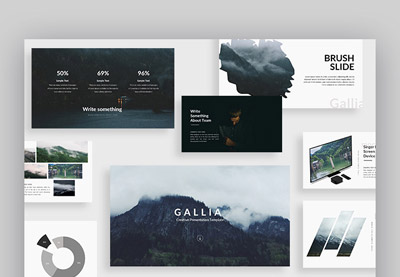 Google Slides30+ Cool Google Slides Themes (With Aesthetic Slide Design Ideas for 2020)
Google Slides30+ Cool Google Slides Themes (With Aesthetic Slide Design Ideas for 2020) Google Slides20 Free Minimalist Google Slides Themes (Designs to Download for 2020)
Google Slides20 Free Minimalist Google Slides Themes (Designs to Download for 2020) Google Slides20 Top Professional Google Slides Templates for Corporate Presentations 2020
Google Slides20 Top Professional Google Slides Templates for Corporate Presentations 2020
Common Google Slides Questions Answered (FAQ)
So, you've found the perfect template from thousands of fun Google Slides themes. Just one problem: you're not too familiar with using the program.
If getting started with Google Slides is your problem, then Envato Tuts+ is your solution. We've answered five common questions you might have about using Google Slides right here:
1. How Do I Collaborate With My Team?
In the upper-right hand corner of the Google Slide screen, click on the Share button. From there, all you need to do is add the emails of your team members and send the invitations. This works best if your team members use Gmail.
2. Can I Use Fonts I Bought With Google Slides?
Unfortunately, Google Slides is web-based so you can't add premium fonts from your computer. But you can still add cool typography to your presentation using Google Fonts:
3. What Types of Charts Can I Make in Google Slides?
You can add four different chart styles to your presentation: bar, column, line, and pie. You can even add Google Sheets charts to your cute slideshow. We made a tutorial to help you learn how to add and use charts in Google Slides:
4. How Do I Add GIFs to My Presentation?
Dragging and dropping the GIF you want in your fun presentation is the easiest option. If you're unable to add it this way, try copying and pasting the URL. This tutorial explains how to use these methods:
5. Can I Use Google Slides With a Computer Remote?
You may have seen presenters use special remotes to control their presentations. If you don't own one, that's alright. Use the Google Slides mobile app to control your cute slideshow. Here's how to get this done:
Learn More About Google Slides From Envato Tuts+
Google Slides is a web-based program that gives you a lot of control over making presentations. Whether you're a seasoned vet or just dipping your toes into the waters, you'll love our ultimate guide to Google Slides. Learn everything from starting a presentation to embedding the finished product online.
Here are just a few of the tutorials you'll find in our guide:
 Google Slides10+ Google Slides Presentation Tools: To Learn How to Use (Now)
Google Slides10+ Google Slides Presentation Tools: To Learn How to Use (Now) PresentationsHow to Convert PowerPoint (PPT) to Google Slides Presentations on Import
PresentationsHow to Convert PowerPoint (PPT) to Google Slides Presentations on Import.jpg) Google SlidesHow to Add Music & Sound to Google Slides Presentations
Google SlidesHow to Add Music & Sound to Google Slides Presentations
Go Customize a Colorful Google Slides Theme Today
Not every presentation will fit the mold of minimal and monochrome. The fun Google Slides themes that you saw in this round-up are the perfect way to break out of the boring and mundane and present your content with a splash of color.
Don't forget: the best way to build colorful Google Slides themes is to let others help you! Whether you start with colorful Google Slides themes from Envato Elements or cute themes for Google Slides from GraphicRiver, both are a huge head start on your design.
Also, you've learned how to change the colors of themes in Google Slides. These steps show shows that templates are a head start, but don't lock you out of complete customization!
Editorial Note: Our staff updates this post regularly—adding new cute Google Slides themes with the latest looks. That way, you can find just the design you need to make high-impact presentations.
from Envato Tuts+ Tutorials https://ift.tt/2RKzjja
.jpg)
.jpg)



Comments
Post a Comment