30+ Cool Google Slides Themes (With Aesthetic Slide Design Ideas for 2020)
Do you have an important presentation coming up soon? Then you need to get your presentation designed right away!
Now’s the time to plan your ideas fast, then figure out how to transform them into compelling modern slide designs that'll move your audience.
.jpg)
It’s a whole lot quicker to start with a great presentation design. And not just any design, but a professional presentation template set that’s made with vibrant, trending styles for 2020.
In this article, we feature a curated selection of cool Google Slides themes from Envato Elements and GraphicRiver. They're designed to help make your Google Slides ideas stand out with current trends for 2020. They come with beautiful layouts, hand-crafted graphics, and multiple modern presentation options you can work with fast.
The Best Cool Google Slides Themes on Envato Elements (With Unlimited Use)
You can find over a thousand of the best Google Slides presentation templates on Envato Elements, with a great offer: download as many as you want for one low price. It's loaded with aesthetic Google Slides, waiting for your content.
Each of the many modern and cool Google Slides themes from Envato Elements have hundreds of creative presentation options. They feature new, trending designs and are packed with professional options.

These ready-to-customize, modern Google drive presentation themes have unique Google Slides designs with great visuals to choose from for 2020. You can use them to showcase the important ideas in your presentation with pre-built slides for your:
- key concepts
- charts and graphs
- modern images
While you can get themes for Google Slides free, premium themes like the ones from Envato Elements and GraphicRiver have their advantages. They offer outstanding visually impactful modern slide designs. Most come with after-sales support from the designer. And, these creative Google Slides are optimized for customization.
For example, with the Google themes listed below, you only have to add your unique presentation ideas, creative graphics, and key data. Quickly customize your presentation slide designs, create a professional Google presentation, and you’re ready to move your audience.
It's easy to start working with the help of the best Google Slides themes. Learn how to start working with Google Slides in this tutorial:
Cool Google Slides Theme Inspiration (New From Envato Elements - For 2020)
Ready for cool slides? Here are a handful of the best new Google Drive presentation themes (with awesome Google Slides designs for presenting your fresh Google Slides ideas) that are trending on Envato Elements:
1. ARARA Google Slides

ARARA is one of the best new Google presentation themes for 2020. Packed with over 40 custom slides and thousands of icons, it lets you apply a professional style to any message. This template makes heavy use of color and imagery to deliver a vibrant look. And, with easy placeholders, it can be customized in mere seconds.
2. Nors - Modern Google Slides Theme Design

Nors is a modern and minimal Google Slides presentation template. This clean and creative layout gives you many possibilities to leverage your creativity. It comes with 130+ unique and creative slides and beautiful graphics. You can edit everything very easily in Google Slides and transform your ideas into a great presentation quickly.
3. Koba - Google Drive Slides Presentation Themes
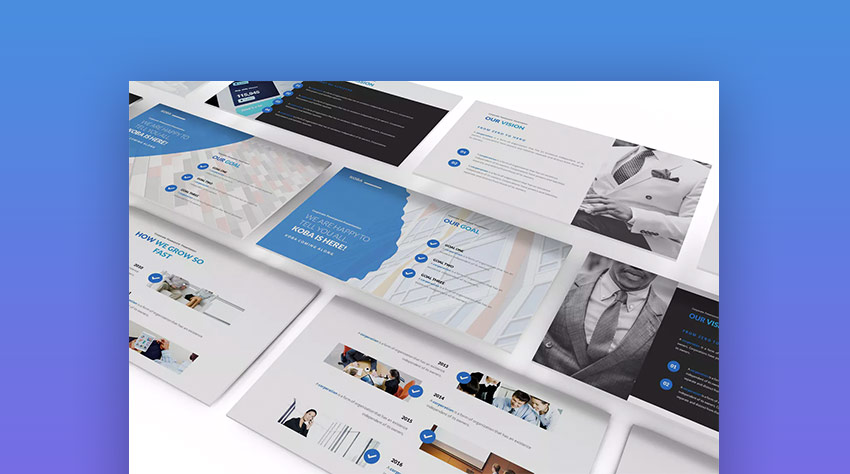
With over 100 unique Google Drive theme design slides, this clean presentation set has the modern elements and clear information design to help your best Google Slides ideas stand out. It’s easy to add your unique concepts to this theme, with ready-to-use object placeholders, resizable graphics, cool animations, and more. Use it to make an inspirational Google Slides presentation fast!
4. Creative - Google Slides Presentation Template Design

You can scour the web searching for just the right free Google Slides presentation theme, but you'll have a hard time finding a professional design as cool and professional as this Creative Google Slides Template.
This set of modern slide designs is made for creative agency use and can be used to showcase your ideas in a modern design. It’s a Google Slides theme packed with creative slides, pixel-perfect Google presentation design elements, stylish infographics, and more.
5. Brandit Google Slides Presentation

Designed with creatives in mind, cool Google Slides themes like this one are the perfect companion to your offerings. With bold color splashes and unique backgrounds, Brandit captures attention. Choose between 39 custom slides in this Google Slides theme packed with image placeholders. Then, explore the custom graphics to introduce your portfolio.
Envato Elements (Design Without Limits)

Envato Elements has a single compelling (all-inclusive) offer:
Sign up for Envato Elements and you get access to thousands of creative graphics and templates (with unlimited use), from web themes to presentation templates, and more—all for one low price.

That’s right! Download as many creative templates and graphics as you want, then customize them to fit any of your project needs.
Download Our Free PDF eBook on Making Great Presentations
To help you write, design, and deliver the perfect presentation, download our eBook: The Complete Guide to Making Great Presentations. (It's available for FREE with the Tuts+ Business Newsletter.)

While Envato Elements is a powerful option, if you prefer to buy new Google Slides templates one use at a time (instead of getting unlimited access to more than a thousand creative Google Slides designs), check out the selection from our GraphicRiver marketplace below.
Quickly Discover the Best Google Slides Themes From GraphicRiver (For 2020)
On the GraphicRiver marketplace, you can quickly find the best-selling Google Slides themes of the last year or discover those cool themes for Google Slides that are trending this week:

There are hundreds of Google Drive presentation themes to choose from. You can narrow down your search and filter by categories like modern, creative, minimal, and more. Or, continue to browse through the top Google presentation themes that are trending now in 2020.
26 Cool Google Slides Themes (Trending in 2020)
If you've got a bold, creative set of ideas to present, then you need a cool presentation design to deliver it with. Here are the coolest themes for Google Slides that are in-style and moving fast on GraphicRiver:
1. Void Creative Google Slide

If you're looking for fresh, modern Google Slides designs, then Void is the theme for you. Its use of shapes, color, and typography will make your audience sit up and pay attention. It's also easy to customize. Simply drag-and-drop your images into the placeholders and easily replace the color scheme with one that matches your branding. This theme is also compatible with PowerPoint.
2. Inside - Interior Google Slides Template
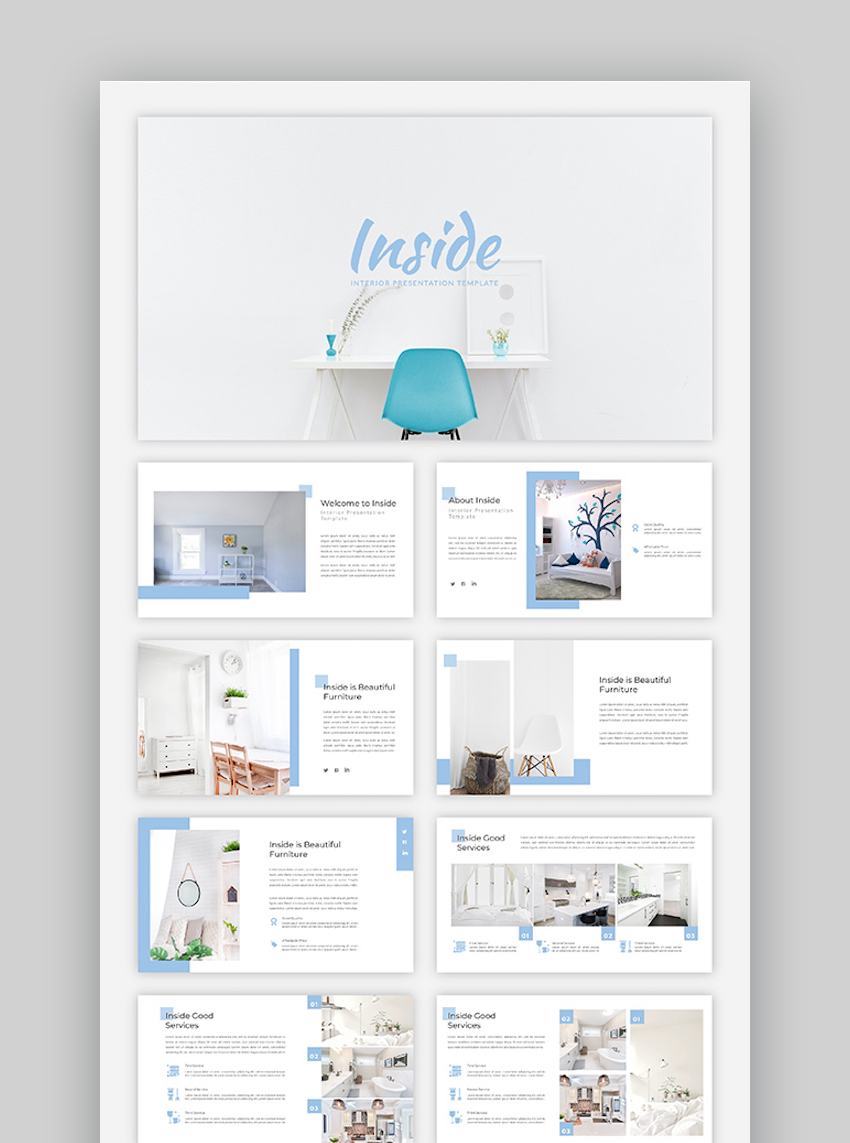
Inside is one of those simple Google Slides themes that still manages to make an impact. Don't let the theme title mislead you; this template can be used in a variety of industries and topics. Inside Interior Google Slides Template gives you 40 unique slide layouts. Each one is built on a Slide Master, making it easy to make global changes to your presentation. Editable charts, vector icons, and handcrafted vector shapes are also included in this theme.
3. 3 in 1 Technology Model Pitch Deck

A pitch deck is a special type of presentation that can help get your company or big idea off the ground. It helps to have a pre-built Google Slides template like this one that already has the Google Slides ideas and framework you need to make your pitch confidently.
Learn more about pitch deck essentials with the course below. Even though the lessons take place in PowerPoint, many of the principles will help you build a winning pitch deck in Google Slides as well:
4. Thinkers - Cool Google Slides Theme

Thinkers is a bold and punchy template that'll definitely make an impact on the audience. This cool presentation template has more than 100 unique slides that are ready to hold your content.
I love this design for its "less is more" approach, where your content will stand out to the audience. When you fill your content with just a few key items, you can make a strong point. Thinkers has beautifully minimal slide designs that are easy to customize and showcase.
5. Hipster - Cool Google Slides Presentation Theme

The Hipster theme for Google Slides has many innovative design features for 2020, such as layered photography, clean fonts, and modern aesthetics—all mixed and matched with hip Google presentation design elements.
This cool presentation set comes with 100 modern slide design layouts. It’s made with a great blend of vibrant modern styles to help you bring your ideas together for impact.
Learn how to quickly set up the Hipster Google Slides theme and customize its slide designs for your presentation:
6. Verzus - Minimal Google Slides Template Set

This is a flexible presentation theme made for Google Slides. It comes with a great set of 200 slide layouts. It’s packed with stylish design elements, such as: bold text choice, with multiple image layouts, custom infographics, unique graphic icons, and more. Grab this cool set of presentation templates and make them your own!
7. Simplex Slides - Modern Theme for Google Slides
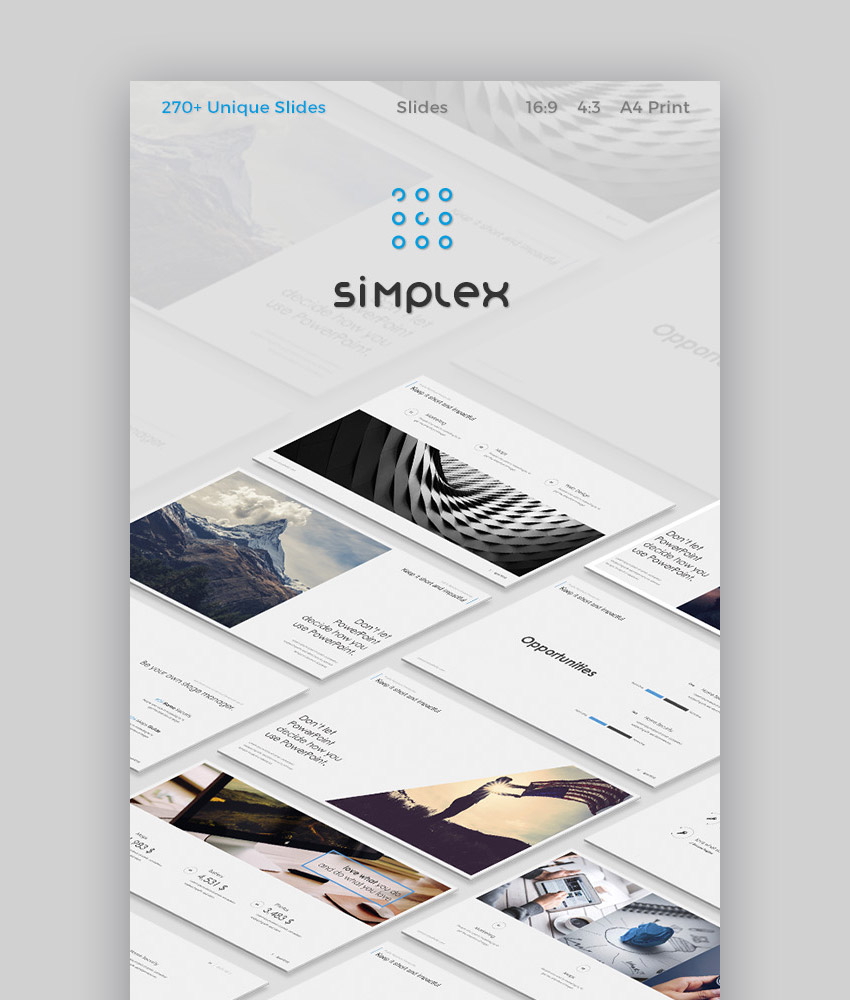
With the Simplex minimal Google Slides theme, you've got everything you need to make a powerful and compelling presentation in 2020. Work with over 250 modern and cool slides that come loaded with: tons of elements, layouts, maps, device mockups, infographics, charts (editable in Excel), and unique vector icons.
8. Transparency Slides - Cool Themes for Google Drive Slides
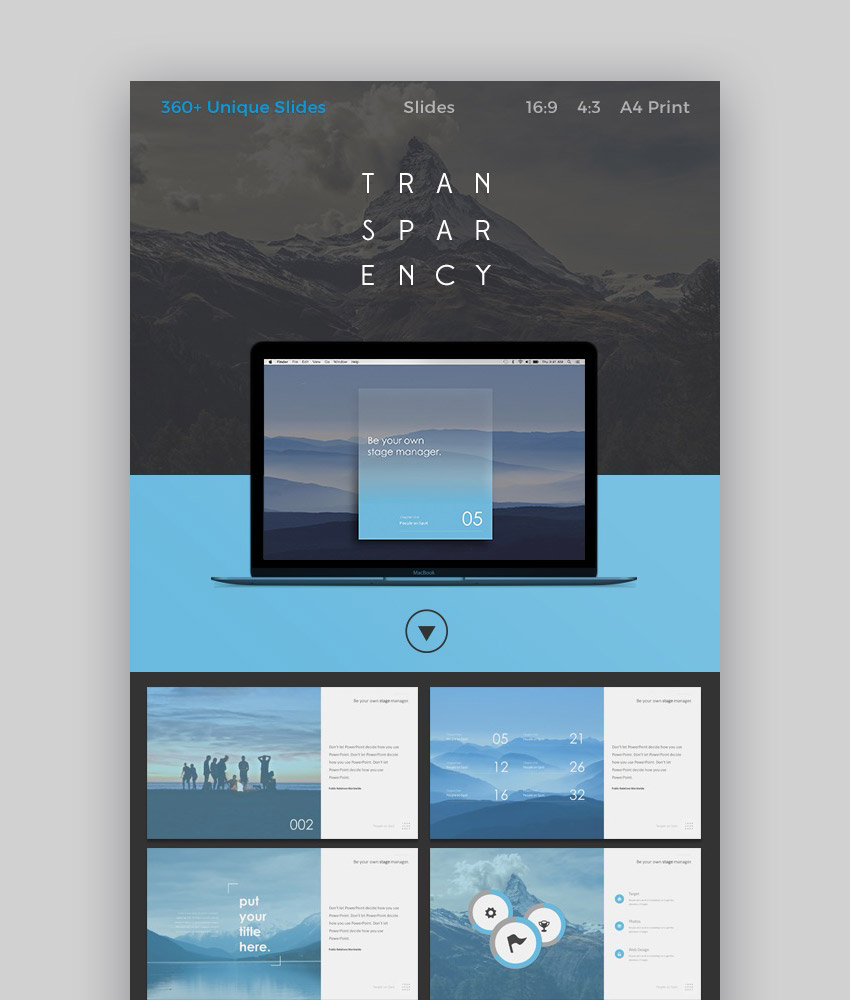
Featuring a beautiful set of over 360 unique Google Slides designs and trendy transparency style effects, this cool Google Drive Slides themes is a great presentation set to put use in 2020. It's got tons of graphic assets to work with like maps, infographics, cropped photos, and modern typography. That way, you can present your Google Slides ideas best!
9. Swift - Minimal Google Presentation Template

Swift makes building your presentation in Google Drive Slides easy. It comes with simple, stylish designs, loads of best Google Slides templates to work with including infographics, mockups, lots of layout options, and more. Create a powerful and professional presentation deck fast.
10. Marketofy - Ultimate Google Slides Theme Design
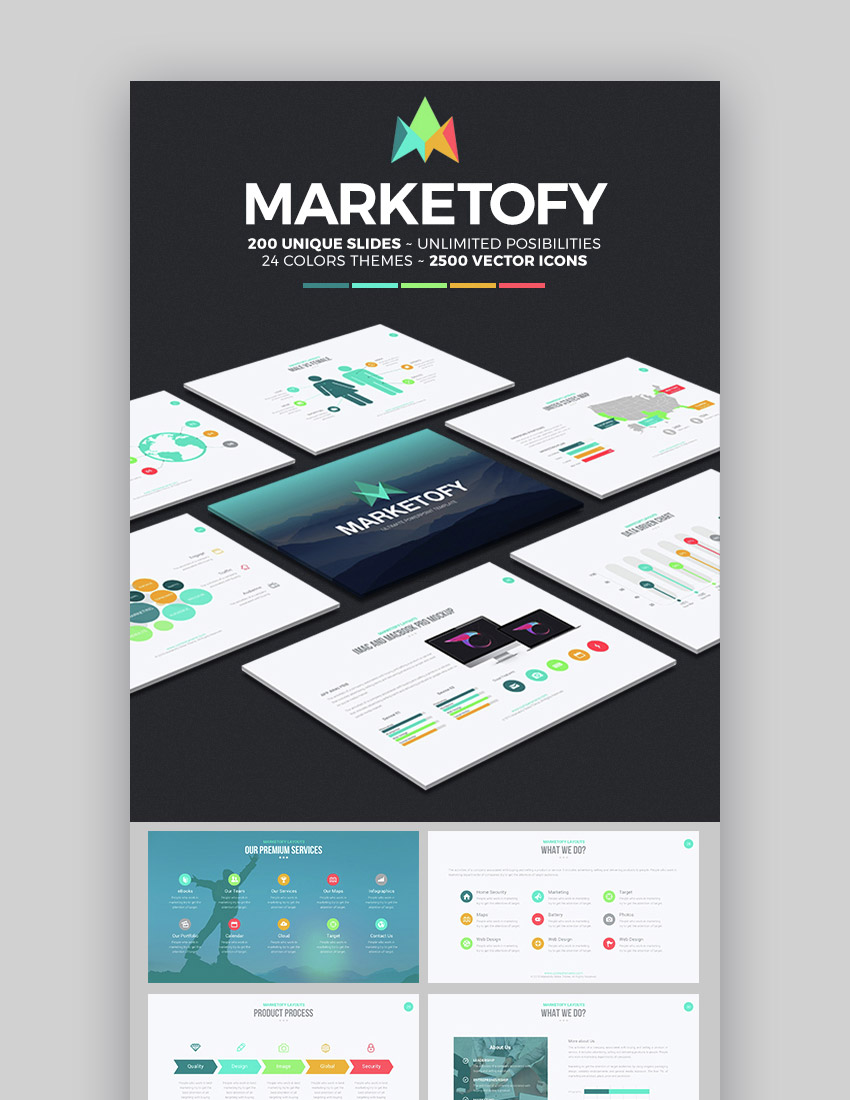
This is one of the most popular presentation themes for Google Slides on GraphicRiver. It’s a versatile set of over 200 unique slide designs, with infographics, and high-end features. You can use it to design a marketing presentation, deliver a pitch, present for tech, education, and more.
11. Investor Pitch Deck - 2020 Cool Google Slides Template

This multipurpose Google Drive presentation theme comes with hundreds of great slide designs. Whether you need to make a creative presentation with colorful infographics or design a deck that'll wow investors, this template set has you covered for 2020. It's got some great user feedback as well, such as, “Super Slides. This covers everything you can possibly need in a presentation.”
12. Be Slides - Modern Google Presentation Theme Design

This elegant modern Google presentation design set has plenty of professional slide layouts to make your presentation within Google Slides. It’s fully edible and quick to customize, with innovative designs, ready to use text and photo placeholders, as well as unique infographics and maps.
13. Four - Cool Google Slides Presentation Theme for 2020
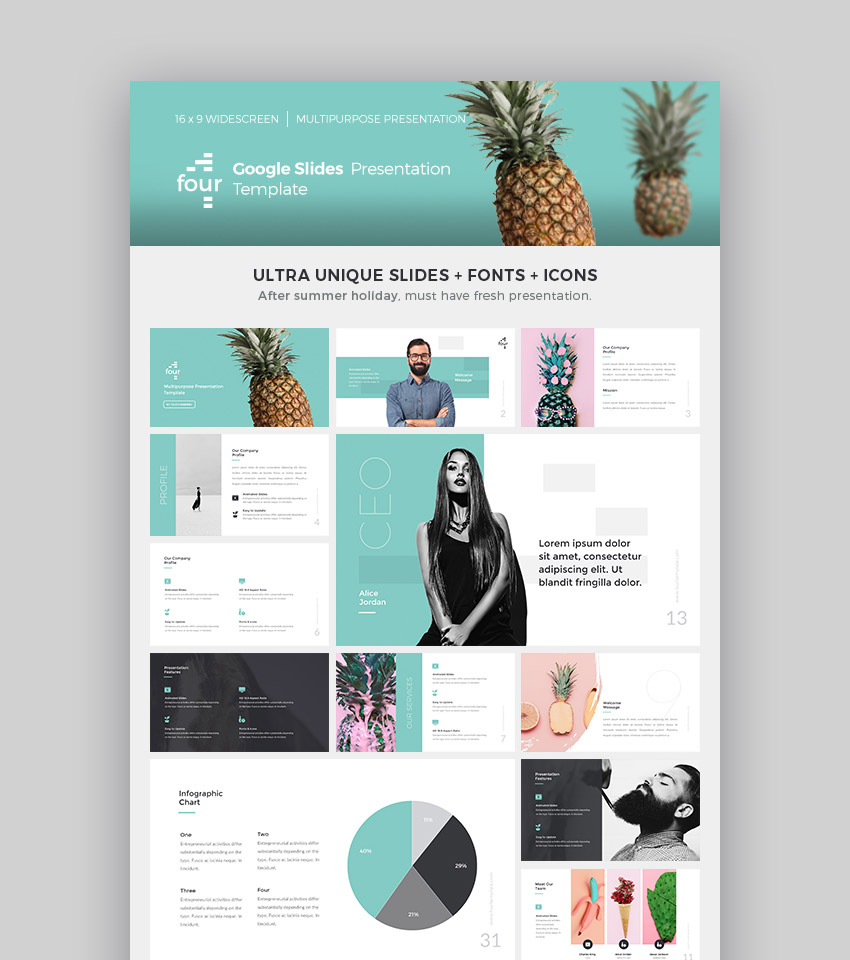
This Google Drive Slides presentation template has unique colors, innovative slide layouts, and is set up with professional fonts, icons, and animations. This cool set of designs is ready to use in 2020 for a multitude of presentation types: from digital agency presentations to business pitches, or marketing updates.
14. Gallia - Creative Google Slide Presentation Template

This is a gorgeous set of cool themes for making Google Slides presentations. It's got many design features that are on-trend for 2020, like plenty of device mockups, minimal layout options, creative brush shaped slides, as well as great use of shapes, typography, and photos.
15. Creative Business - Google Slide 2020 Template Design

If you've got a creative business presentation to give, then this Google Slides theme is a top choice for 2020. It's got 180 professionally designed slides, with cool animation affections, and easy to customize photo and text setup. You can drag and drop images, easily insert your info, and make it your own fast!
16. Clean - 2020 Modern Theme for Google Slides
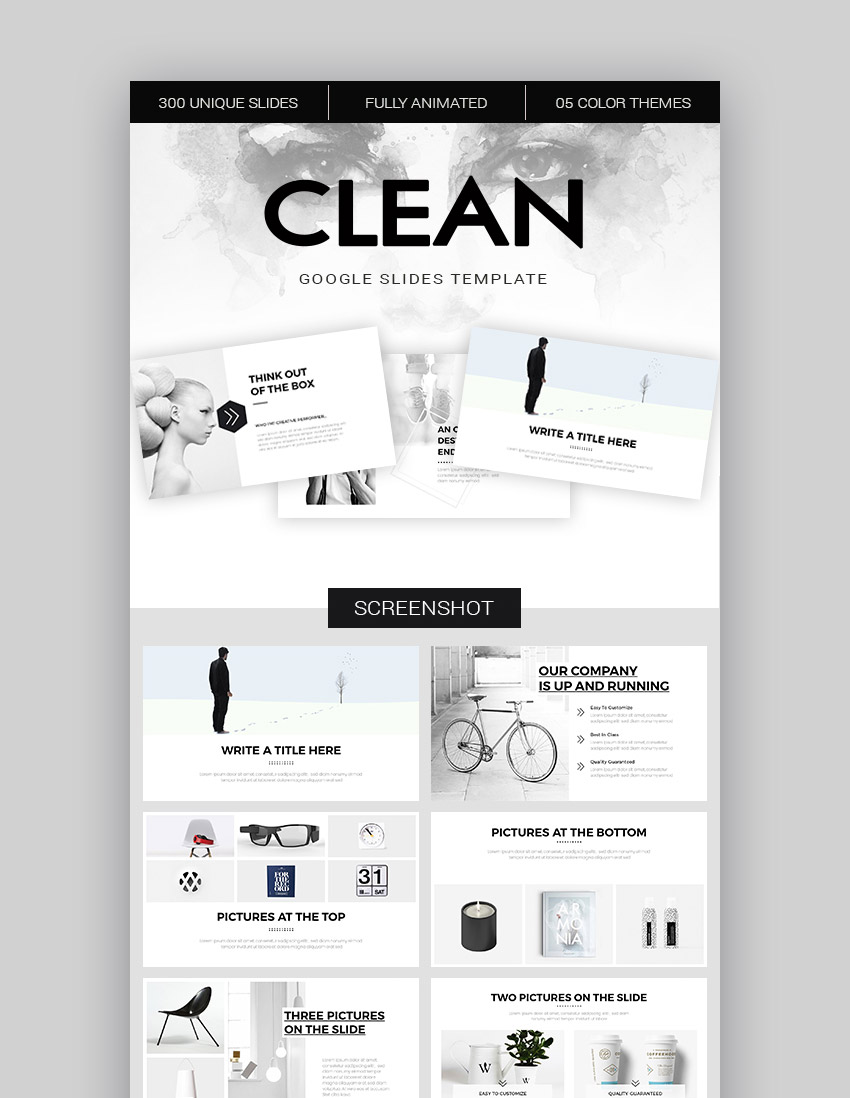
This dynamic Google Drive presentation theme has all the options you’d want in a professional theme designed for modern presentations. It’s been updated recently and has plenty of minimal modern slide designs options, with great image and text paring, multiple layout options, and colorful infographics. You can also quickly set your ideas to motion with the included cool (full animation) effects.
17. Kyro - Cool Google Slide Presentation Theme (2020)

Kyro is a cool Google Slides template with a modern design. It's got colorful, creative slides, with minimal sophistication. There are plenty of Google presentation design layouts to work with and a dazzling array of styles to choose from. It comes with easy to edit infographics, drag and drop photo setup, and simple to use transition animations.
18. Archie - Creative Google Drive Slide Design Set

The Archie Google Drive presentation template is modern, simple, and cool. It’s also highly versatile with 300 cool slides and professional design features. Whether you've got a creative idea to deliver, an audience to wow with your new business concepts, or groundbreaking trends to update your team on, this modern presentation theme is ready to work with now!
19. Niki - 2020 Google Slides Presentation Template

This fresh Google Slides theme has a minimal aesthetic with features you need to make an impact in 2020. It's got great use of typography and plenty of layouts the make use of interesting shapes and photo setups. You can present your new products, showcase your team, and make your ideas stand out quickly with this set of clean Google Slides designs.
20. Elevate Slides - Cool Presentation Theme for Google Slides

The Elevate theme for Google Slides will help take your presentation to the next level. It's got bold typography set against modern pastel colors and uses graphic icons to help deliver concepts with clarity. It also packs in some great use of photos, tables, and subtle design elements that make it so unique.
21. Watchit Slides - Presentation Theme for Google Slides

With everything you need to make a powerful presentation in Google Slides, Watchit Slides has you covered. It’s been recently updated and is loaded with over 110 modern slide layouts and includes unique Google presentation design elements like cool infographics and beautiful charts.
22. Fox - Ultimate Google Slides Cool Template for 2020
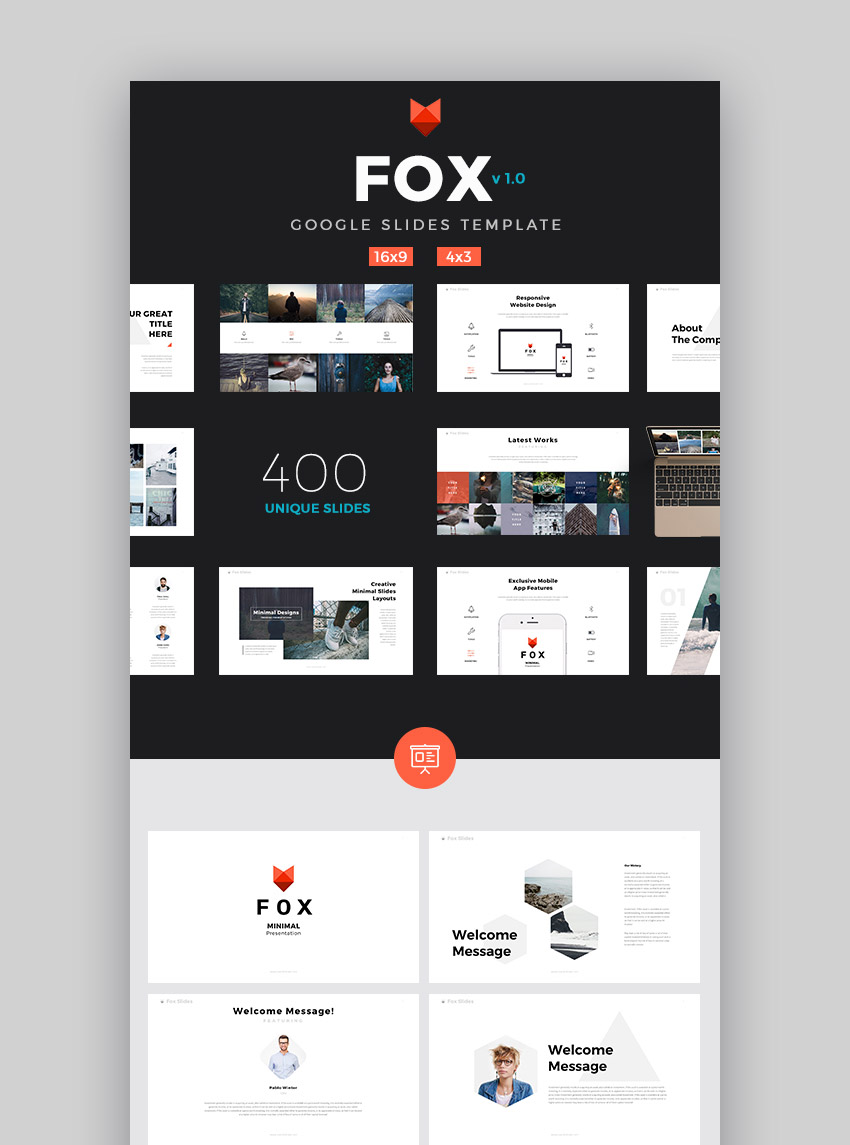
Fox is a modern Google drive theme for making minimal design styled presentation with quickly. This professional template set has a great blend of creativity presentation options, while making each slide easy for an audience to take in at first glance.
It's got over 400 unique and very cool slide designs to work with, as well as a ton of easy to use features you need. Grab this template and customize your presentation today!
23. Business Development - Cool Corporate Google Slides Template

Who says that business presentations can't be cool? In most corporate environments, adding a few basic designs tweaks will help you stand out from the crowd. That's why this template is such a great choice: it strikes the balance between classic business principles and modern, cool design elements.
The strength of this Google Slides template is the bold use of color. It's easy to tweak that color palette, and the combination of colors and modern slide layouts gives you more than 4,000 options to work with.
24. Gravity Google Slides Template
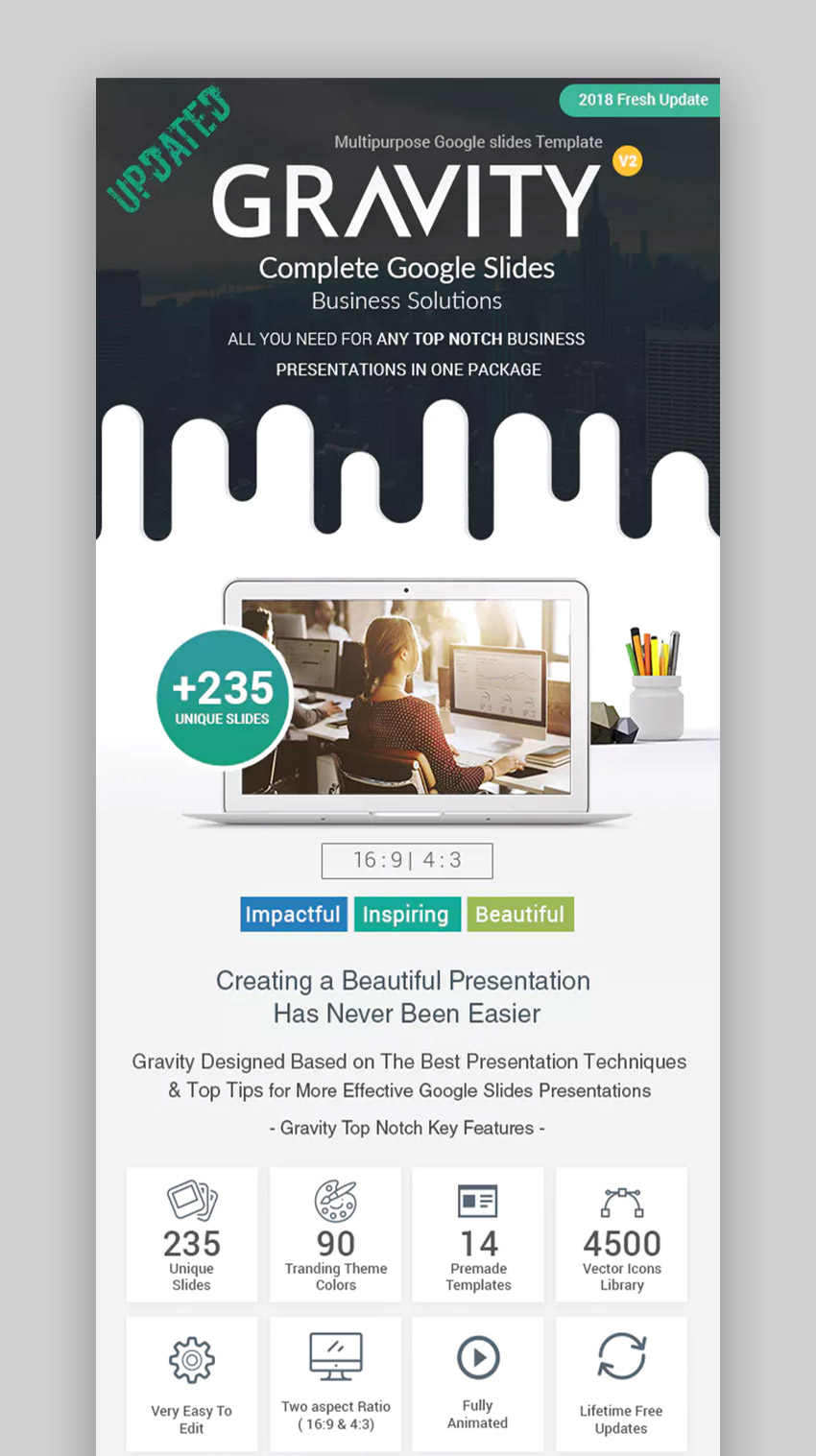
Gravity touts itself as a complete solution for business presentations and users agree: the deep set of slide options and color themes means that you can use this presentation over and over.
One of my favorite features in this presentation is the well-crafted slide animations. Static presentations are fine, but a few key animations can really bring your key points to life. This cool Google Slides theme is easy to use, customize, and show off to an audience.
25. Dona - Food Product Google Slides Templates

Dona is one of those presentation themes that can be used in a variety of topics. Large image placeholders are perfect for showing off your photographs. The rest of the layout uses plenty of white space to keep your slides uncluttered. The 38 unique slides in this theme are based on Slide Masters for easy customization. The template pack also includes a Help Guide to help you personalize this Google Slides theme.
26. Maxim Google Slides Template

Maxim Google Slides template lets you create cool slides that showcase your best photos. Visuals take center stage in this dynamic presentation theme. With more than 70 unique slides, you've got a template for every type of content you want to present. This Google Slides theme also comes with more than 900 font icons, data-driven charts, and infographics so you can communicate with visuals instead of filling your slides with text.
5 Google Slide Ideas to Help You Design the Best Google Presentation Ever in 2020
Presentation themes like the ones listed above make many of the slide design decisions for you. However, you may find yourself having to modify some design elements as you customize the themes for your own use. Keep these presentation design tips in mind:
1. Keep Text to a Minimum
Text-heavy presentation slides will make your audience zone out. Replace sentences with phrases and replace phrases with single words. People shouldn't be able to get the full message of a slide by themselves—that's what you're there for.
Also, beware of slide after slide of bullet lists. These lead to the over-use of text as well. However, you should be fine with the occasional bullet list slide.
2. Use Images With Purpose

Don't use images willy-nilly, just because they look nice. Every element on your slide should have a purpose. The purpose of images is to convey an idea or to evoke an emotion. If an image doesn't reinforce your message, then replace it with one that does. Make sure the images you use are of high quality. Blurry, low-resolution, and stretched images are distracting and make you look unprofessional.
Ideally, you'll use your own, original images. Be very careful to avoid using copyright-protected images. If you've got an Envato Elements subscription, remember that you also get unlimited downloads of stock photos.
3. Be Consistent

Have a consistent visual theme throughout your presentation. If you use any of the Google Slides themes listed above, your presentation will have a cohesive style built in. Avoid breaking this design theme when you customize your slides. Using Master Slides and text styles will help ensure that the changes you make are applied globally in your entire presentation.
4. Add Variety

Having a visual theme doesn't mean being monotonous. Jolt your audience awake every now and then by introducing something new. This can be as simple as using section title slides with a different background color for each new section. Most of the Google Slides templates we featured above include layouts for section breaks. You can also try alternating light and dark backgrounds, switching from color and black-and-white photos, or embedding a video when it's appropriate.
5. Use Special Effects Sparingly
Special effects like slide transitions and animations are great for increasing action and interest in your presentation. But if you over-use them, your audience will soon get tired of them. The over-use of special effects also detracts from your message.
Instead, stick with subtle and simple effects that look professional. At maximum, use only two to three types of transitions sprinkled throughout the entire presentation. Don't use a transition for each slide.
5 Cool Presentation Design Trends for 2020
If you want your presentation to feel creative and on target with a modern audience, then don’t rely on the default themes in Google Slides, or try to hunt down a free Google Slides template online, as these designs are all too often overused, unoriginal, and stale.
Instead, you need a vibrant presentation set that’s made by a professional designer that’s got their finger on the cool trends of 2020. Here are just a few of those fashionable styles you can make use of:
1. Minimal Slide Designs With Plenty of White Space
As you’re progressing through slides, it’s easy to confuse your audience. Ideas need room to breathe. Using a minimal set of slide designs helps your Google Slides ideas land with clarity and impact.
You can keep it simple, and make a stronger impact, by using an on-trend template that's got lots of minimal style slide designs, like the Verzus Google Slides design theme:

2. Modern Typography With Bold Layout Options
Great typography not only reads better, but makes your presentation come across as more professional. Using a simple sans serif font like Helvetica or Google’s free Roboto is often the best choice for presenting your ideas.
Look for the best Google Slides templates that make great use of bold headings, so your ideas stand out strong, while also including detailed subheadings, bullet points, and stylized type options. You want a good mix of modern layouts to work with.
The Hipster Google Slides template set has plenty of cool layouts, with great modern typography options:
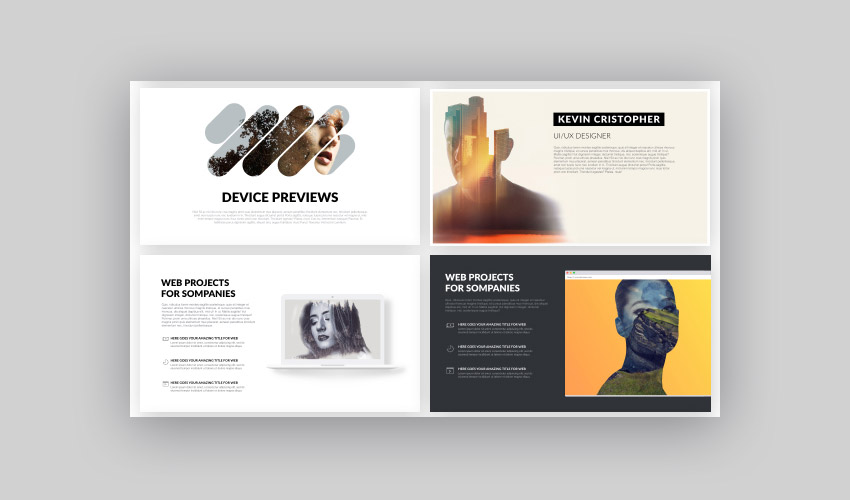
3. Transparency, Cool Colors, and Shaped-Photo Crops
There are a number of features that make a presentation theme feel on-trend in 2020. The Hipster theme (shown above) has some great shaped photo crops that make layouts more dynamic.
Also, color choice can make your presentation feel modern: from placing stimulating colors that bounce off each other, to using cool colors that make your presentation look professional and sleek.
You can also add effects, such as transparency to your photos, or subtle gradient backgrounds, like those found in the Transparency Slides theme for Google Drive Slides:
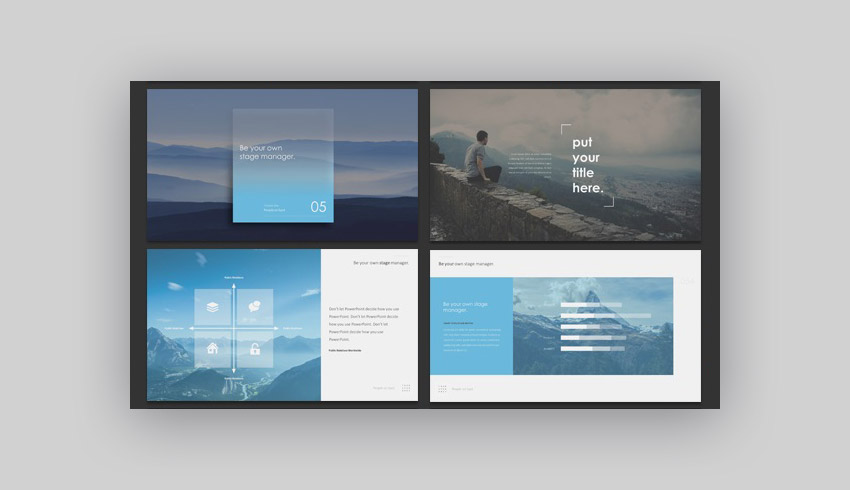
4. Creative Infographics Tell Stories With Data
The world has never had more data. It makes perfect sense that so many presentations will feature some key statistics.
The problem is that tables and simple data figures are going to bore your audience. So instead of showing just the data, you package it into a more understandable format. Use a template like the Startup Company Pitch Deck to build data in a beautiful, easy-to-understand format.

5. Big, Bold Imagery to Set the Stage
Generic stock imagery gets a deservedly bad rap. Nothing is worse than seeing presentations with those same recycled corporate images that every company uses.
But when you use stock imagery properly, it sets the stage for a slide perfectly. In the Google Slides example below from the Thinkers multipurpose template, you can see how a basic stock image can perfectly balance out a slide.

Remember: one of the best reasons to subscribe to Envato Elements is the included stock imagery section. Also, Envato's service PhotoDune can help you buy stock imagery one by one if you don't have an Elements subscription.
How to Quickly Customize Cool Google Slides Presentation Designs
When you use a custom Google Slides design, you really gain two things. The first is professional design. In other words, slides are styled by experts, so you don’t have to do the hard work. The second is ease of customization. Rather than struggling with default blank slides, a custom template lets you make every slide truly your own in a matter of seconds.

In professional, cool Google Slides themes, content placeholders are already built in. All you've got to do is click to insert your very own content. Gone are the days of time-consuming Google presentation design thanks to premium Google Slides themes.
To illustrate just how quick and simple it is, we’ll dive in to one of the best Google Slides themes from Envato Elements, Koba.
The Koba Google Slides Presentation is a powerful pack featuring 30 unique and cool slides and a ton of easy customization options. Let’s customize a trio of slides from the template.
1. The Intro Slide
In a presentation, it’s truly the start that counts. It’s key to make a strong first impression. That begins with your introductory slide. Simple Google Slides themes often include beautiful custom intro slides to help you get started.

Let’s customize slide 2 in the template. As you can see, cool slide themes like this one perfectly roll out the focus of your presentation. They really map out who you are, and what you’re about. With a strong opener, you engage your audience and keep them focused throughout the slide deck.
Begin by changing the slide title up in the top left. To do that, select the text box and type over the text inside with your own. Repeat those steps with the subtitle and main paragraph. Don’t forget, you can also change up the font size and style as well.

It only takes a few seconds. Plus, you don’t have to do any tough design work. It’s as simple as filling in boxes with your original content.
2. Meet Your Team
When you’re building a presentation, what you’re doing is introducing an idea to an audience. A big part of this comes from establishing a human connection. That means introducing your team. As you can see on slide 17 below, this Google Slides design includes a slide to let you do just that.

To get started, we’ll swap out the title and subtitle up at the top. If you’d rather the space be blank, simply delete the text box by clicking on it and pressing Delete.
Now it’s time to add photos of our team. Google Slides makes this really easy. Each of the four red squares you see is actually an image placeholder. To add a photo, right-click on a red box.
A drop-down menu will appear, and from that, go ahead and click on Replace image. You’ll see several images, including options to upload from your Google account, from the web, or from your computer. For our purposes, let’s choose Upload from computer.

That’ll open up a Browse window, where you can navigate to wherever you've got photos locally stored. Click on one to insert it. Just like that, Google Slides will drop the chosen image onto your slide. To add other photos to this slide, simply repeat this same step. And to finish up, swap out the captions with words of your own.

3. Add a Device Mockup
Finally, let’s check out slide 92. It’s a great Google Slides example of the professional design options found in today’s best Google Slides themes.

This is called a device mockup. It’s meant to help you show off your app or website on the screen of a mobile device. Far better than a simple screenshot, it’s a realistic look to give audiences a sense of your product.
The screenshot does play a role. Since this mockup shows a tablet, you’ll want to grab a screenshot of your app or site on that device. Mockups are scaled to match screen resolutions and dimensions on their real counterparts. By using one to get the image, you can be sure it'll be scaled perfectly. Once you’ve done that, send it to your computer.
To insert the mockup, follow the same steps from earlier to add an image. Right-click in the red box, choose Replace image, and then Upload from computer. Browse to the screenshot and click to add it. In a flash, Slides will drop it onto the tablet mockup. As you can see, it’s sized perfectly.

To wrap up your customization, go ahead and swap out the text with some of your own. And remember, just because text boxes are there, doesn’t mean you've got to use them. To free up some space, we can delete a couple of them.

As you can see, using cool themes for Google Slides gives your presentation game a jumpstart. You gain exceptional ease of use, along with professional style! You’re sure to wow any audience, and you’ll be able to do it faster than ever.
You'll find more information on how to customize a template in this article:
5 Quick Tips for Making Great Google Slides Designs in 2020
These cool Google Slides themes lay the foundation for successful presentations in 2020. But to truly enthrall your audience with cool slides, consider the latest trends.
Building a slide design for presentation use means matching modern styles with creative ideas. Here are our latest tips for creating aesthetic Google Slides designs:
1. Embrace Minimalism for Readable Layouts

Minimalism makes the most of sparse, open designs. Creative Google Slides presentations today use this style to craft clear, readable layouts. Keep in mind, audiences might view your slide deck from a distance in a conference room or lecture hall.
Minimalist cool themes for Google Slides are visually appealing. They use crisp fonts, large image placeholders, and ample amounts of white space.
2. Use Charts and Graphs
The best Google Slides themes serve as visual aids, helping audiences follow along with your narration. In 2020, those audiences no longer indulge speakers who attempt to explain reams of information with no supporting data.
It’s critical to create cool slide themes using charts and graphs. With a combination of premium templates and built-in features, it’s incredibly easy to do right inside Google Slides.
Learn how to build charts and graphs in just a few clicks with Google Slides here:
3. Add Plenty of Images

Let’s face it: no one enjoys viewing slide after slide filled with dense text. To keep your audience engaged, include illustrations. Many cool themes for Google Slides are built with this idea in mind.
Think of photos as supporting objects, bringing new clarity and interest to your words. Or, imagine Google Slides templates as creative outlets to share your portfolio.
4. Keep Things Moving With Pre-Set Slide Timings
When you’re speaking to an audience, you might not want to distract yourself by clicking between slides in the deck.
Or, you might not even be present, preferring to leave your presentation on “autopilot,” automatically advancing through slides. Whatever the case, you can pre-arrange slide timings with any of your favorite cool themes for Google Slides.
For a complete overview to help you get started, we built a full tutorial on the subject:
5. Customize Your Favorite Animations

Animation: by definition, it brings new life to your favorite cool slide themes. Make Google Slides templates creative by adding your own animations. What’s more, many of the best templates come with animations built in. These add appealing style to any slide.
Plus, they allow you to stagger the arrival of content onto the slide. Think of bullet points: suppose you want them to appear one by one, helping you keep your audience focused as you discuss each one in turn. Animations are the solution.
Common Google Slides Questions Answered (FAQ)
Learning how to create cool Google Slides themes is a process. Even though Slides is a simple tool, it's also complex enough that many beginners face questions on the way to creating cool Google Slides.
Here are five of the most common questions you might ask while building slide designs for presentations:
1. What Advantages Does Google Slides Include?
If you're considering a switch from another presentation app like PowerPoint, you might be wondering why you should switch. The best Google Slides themes help you ease the learning curve, but you might still need convincing to try it out.
We've got you covered with this introductory guide:
2. Does Google Slides Support PPT Format?
Luckily, Google Slides doesn't require reworking every presentation you've made in PowerPoint. You can easily drag-and-drop your PPTX files into Google Slides and use them right away.
If you've got a favorite PowerPoint template, it also functions as one of the best Google Slides themes with an easy conversion! Learn more here.
3. Does Google Slides Support Data in Charts and Graphs?
Creative Google Slides presentations explain ideas in novel ways. Charts and graphs are the best way to show data without boring the audience.
Cool Google Slides themes like the ones you've already seen typically include blueprints for graphs. Learn to build and customize them with the help of this tutorial:
4. Does Google Slides Support Music & Sound?
Music and sound help you create interesting presentations. A video clip, for example, works perfectly as a way to bring an expert's opinion to your content. Sound is also a real advantage if you leave your presentation running and want to set the mood.
Add even more content to the best Google Slides presentations with the help of this tutorial:
5. Does Google Slides Support Custom Fonts?
The answer is, yes! You can work with custom fonts to create aesthetic Google Slides that are sure to please. The best Google Slides themes typically have custom font selections to set them apart from the standard.
To spice up your cool Google Slides with new fonts, use our tutorial below. It's quick and easy to implement custom fonts in cool slides.
Where to Find the Best Cool Google Slides Themes for 2020 (Envato Elements vs. GraphicRiver)
We’ve explored the top cool Google Slides themes on Envato Elements and on Envato Elements and aesthetic Google slide designs on GraphicRiver. Both deliver unbeatable value by offering unmatched quality and style.
But you might be wondering which site to choose. Let’s explore the key benefits of each to help you decide:
1. Why Choose Envato Elements?
Envato Elements operates on a subscription model. What does that mean for you? For a flat monthly rate, you've got access to unlimited downloads. This is a compelling offer for those needing creative flexibility.
With Elements, you’re free to download as many cool themes for Google Slides as you want (along with countless other assets like photos, custom fonts, and more). There are tens of thousands of cool Google Slides templates available on Envato Elements:

2. Why Choose GraphicRiver (and Envato Market?)
GraphicRiver, a part of Envato Market, operates on a pay-as-you-go model. You don’t pay any fees to join. Instead, you find the best Google Slides themes you like and pay to download it individually.
If you need a template now, and know exactly what cool slides themes you want, jump over to GraphicRiver now to find and download a template of your own. There, you’ll find thousands of beautiful custom options:

Which Site to Choose (What’s Best for Your Project?)
If you build creative slide decks frequently or aren’t sure exactly what cool slide themes you want, Envato Elements is perfect for you. You can try out as many creative Google Slides templates as you want, all for a flat fee. Join Envato Elements today.

If you need a single cool Google Slides theme and are confident in your needs, head for GraphicRiver and download the perfect template now!
Learn More About How to Use Google Slides (Tutorials)
While Google Slides themes are a great way to launch your presentation, you still need a bit of know-how to master the app. At Tuts+, we've got a huge library of tutorials that can help you learn how to use Google Slides.
Make sure to check out our helpful resource How to Use Google Slides (Ultimate Tutorial Guide.) This single resource has everything a new Google Slides user needs to master the art of great presentations.
 Google SlidesWhat Is Google Slides? Great (Free) Online Presentation Software
Google SlidesWhat Is Google Slides? Great (Free) Online Presentation Software.jpeg) Google Slides35 Simple Google Slides Themes (Free + Premium) to Design Minimalist Presentations
Google Slides35 Simple Google Slides Themes (Free + Premium) to Design Minimalist Presentations Google SlidesHow to Make an Infographic With Google Slides Using a Template
Google SlidesHow to Make an Infographic With Google Slides Using a Template
Find More Google Presentation Themes
The 30+ Google Slides themes featured in this post are only some of the thousands of Google Slides templates available at Envato Elements and GraphicRiver. If you don't see the design or style you want, then check out these other roundups of Google Slides themes:
 Google Slides20 Cute Google Slides Themes With Fun Colorful Designs (2019)
Google Slides20 Cute Google Slides Themes With Fun Colorful Designs (2019) Presentations20 Google Slides Templates to Customize With Amazing Presentation Backgrounds
Presentations20 Google Slides Templates to Customize With Amazing Presentation Backgrounds.jpg) Google Slides35+ Best Business Presentation Templates for Google Slides (For 2020)
Google Slides35+ Best Business Presentation Templates for Google Slides (For 2020)
Grab This eBook on Making Great Presentations (Free Download)
Learn the best presentation strategies in our eBook: The Complete Guide to Making Great Presentations (grab it now for FREE). Get your ideas packaged into a powerful presentation that'll move your audience to action.

Design Your Next Presentation With a Cool Google Slides Theme for 2020
If you're looking for limitless design options in 2020, then grab a cool presentation theme for Google Slides from Envato Elements. With access to thousands of creative graphics and templates (with unlimited use), you can try out as many presentation slide design styles as you want!
You can also discover more trending Google Slides themes on GraphicRiver, which are available for individual purchase, browse through them to find just the right one for your next presentation.
Editorial Note: Our staff updates this post regularly—adding new Google Drive Slides presentation themes with the best, trending designs.
from Envato Tuts+ Tutorials https://ift.tt/2pxKnBU



.jpg)

.jpg)
.jpg)
Comments
Post a Comment